Presently, Whatsapp is the current trend going on everywhere. According to current stats it is recorded that whatsapp delivers around 10 billion instant messages per day. Now that’s really huge right!
Whatsapp was basically founded by two Geeky who worked at yahoo before they started this great app for better texting features than we get on SMS.
So, now let us move to the point that is How to Use Whatsapp on PC or Laptop or Desktop, etc. It’ll really very Simple to do this all you need is the Installation of a particular application. Well, there are many ways to do this but I will tell you the best and the simple way.
Follow the Steps given below:-
Step 1: Download and Install Bluestacks
Step 2: Downlaod whatapp on PC and install it. Now download whatsapp apk file to your computer and double click on downloaded file to install whatsapp on your PC.
Step 3: Use bluestacks to run whatsapp. Now run bluestacks and go to MyApps in bluestacks. There you will find whatsapp, click on it and accept terms and condition.Finding whatsapp in bluestacks for installation.
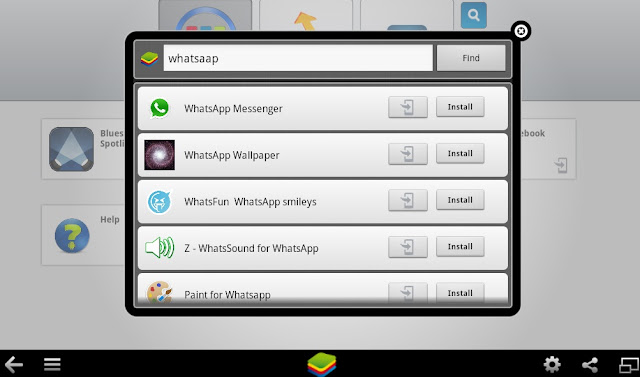
Step 4: Giving your mobile number in whatsapp. Now whatsapp ask you for your moblie number. Give it your mobile number.Provide your number on whatsapp
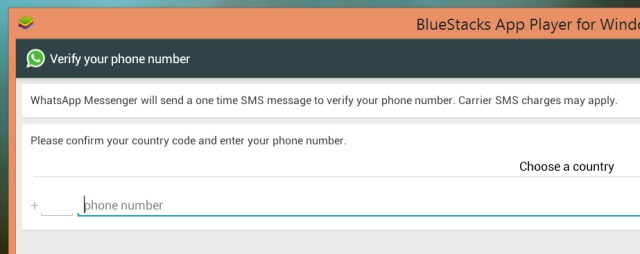
Step 5: Whatsapp verification. Now whatsapp wants to verify your number. To get verified select option of Call Me. Then you will receive a call and it tells you a number, write down this number. Then write this number in verification field in whatsapp and submit.
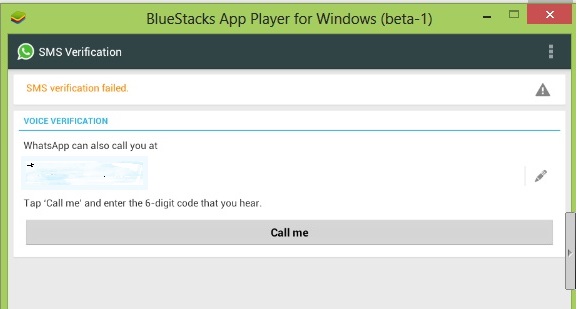
Now enjoy whatsapp on your PC.
Whatsapp was basically founded by two Geeky who worked at yahoo before they started this great app for better texting features than we get on SMS.
So, now let us move to the point that is How to Use Whatsapp on PC or Laptop or Desktop, etc. It’ll really very Simple to do this all you need is the Installation of a particular application. Well, there are many ways to do this but I will tell you the best and the simple way.
Follow the Steps given below:-
Step 1: Download and Install Bluestacks
Step 2: Downlaod whatapp on PC and install it. Now download whatsapp apk file to your computer and double click on downloaded file to install whatsapp on your PC.
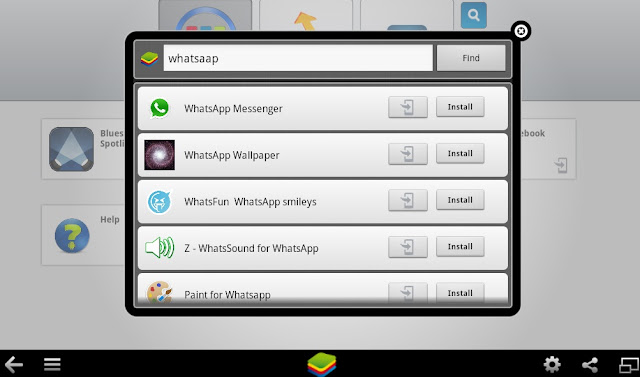
Step 4: Giving your mobile number in whatsapp. Now whatsapp ask you for your moblie number. Give it your mobile number.Provide your number on whatsapp
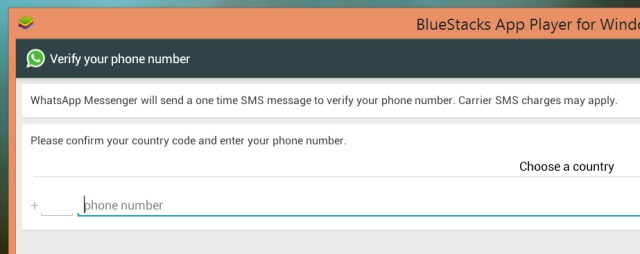
Step 5: Whatsapp verification. Now whatsapp wants to verify your number. To get verified select option of Call Me. Then you will receive a call and it tells you a number, write down this number. Then write this number in verification field in whatsapp and submit.
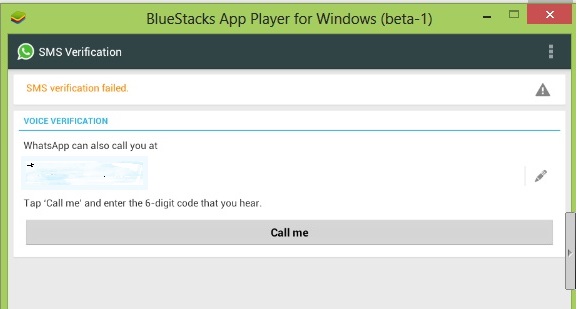
Now enjoy whatsapp on your PC.

0 comments:
Post a Comment